Document Workflows
Document workflows give you the capability to chain together steps in yor recruitment process for your participants as they sign your documents.
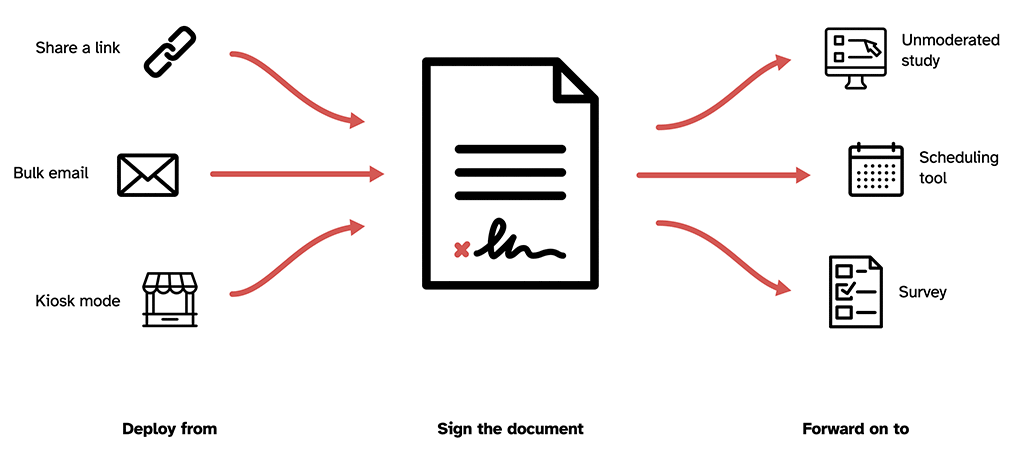
For example, a document workflow for a moderated study might look like this:
- You send an email to a potential Participant with one button to view the consent form
- The Participant reviews the consent form and decides to sign it.
- The Participant is taken to a confirmation page (alongside receiving an email receipt of signature)
- The confirmation page has a “What’s next” section and a call to action to schedule a time for the session
- The Participant is taken to your scheduling page and books a time and date for the session
- Your Project Dashboard and the Participant’s audit trail are updated automatically
Workflow options
Depending on your desired Participant experience, once someone has signed a document, you can either:
- Show them a confirmation page detailing what they’ve just signed, or
- Redirect them immediately to another URL
From the confirmation page, you can signpost what happens next. Either:
- No call to action defaults to “someone will be in touch shortly”
- Custom call to action great for unmoderated studies, surveys or directing them on to an online research community
- Embed your Calendly syncs calendar updates with the Schedule At field in your project dashboard
How to use Document Workflows
Document Workflows can be configured on a document within your study, or on an org template. If you configure a workflow on a template, that workflow will be automatically configured each time someone creates a document using that template.
Instructions
- From within your document (or template), select “Settings”.
- Select “Workflows” from the menu on the left-hand side.
- Under the section “After participant signs the form”, select “Show a confirmation page”, or “Redirect to URL”
Show a confirmation page
- Select your desired option from the list
- Select or customise the fields as you see fit
- You’re all set! The document workflow is saved automatically
Redirect to URL
- Enter the URL that you would like to redirect people to after signing. This will bypass the confirmation screen.
- You’re all set! The document workflow is saved automatically
Use cases for Document Workflows
Alongside streamlining the participant experience, Document Workflows give you additonal capabilities when it comes to research recruitment.
Onboarding participants to a research panel outside Consent Kit
Using Share-a-link to deploy your document workflow means you can collect consent, or have potential panellists sign an NDA before they join your research panel. Just set up the workflow as above, grab a link to the document and share it at the start of your participant’s journey.
Working with a professional recruiter
Create your document workflow and share a link to it with your recruiter, for them to share with potential participants. When a participant signs a document, they will automatically be added to your project dashboard. So you have a full audit trail and copies of the signed documents for you to track your research data like interview audio or video from a usability test against.
“Always on” unmoderated studies
Create your document workflow before copying and pasting the link at the start of your participants journey. Once they have signed your forms, participants will be able to go straight into the unmoderated study. Each participant that takes part will automatically be added to your project dashboard where we’ll create an audit trail for them for you to track their data against.
