Personalising emails with liquid tags
Use the rich text editor to format your emails, add links, and personalise messages with Liquid tags.
Sending the same emails repeatedly? Save time by creating reusable email templates
Personalising emails with Liquid
Liquid tags automatically insert participant information when you send emails. Here’s what’s available:
Participant information
| What to type | What appears in the email |
|---|---|
{{ participant.name }} |
The participant’s first name |
How to add: Click the {{x}} button in the email composer to insert participant fields.
Adding form links (the ‘magic’ URL)
Every form link is unique to each participant - it connects them to the right study and tracks their responses.
To add a form link:
- Click the Forms button in the email composer
- Select which form to link (consent, screener, NDA, etc.)
- Choose your button text
- The form appears as a button in the email
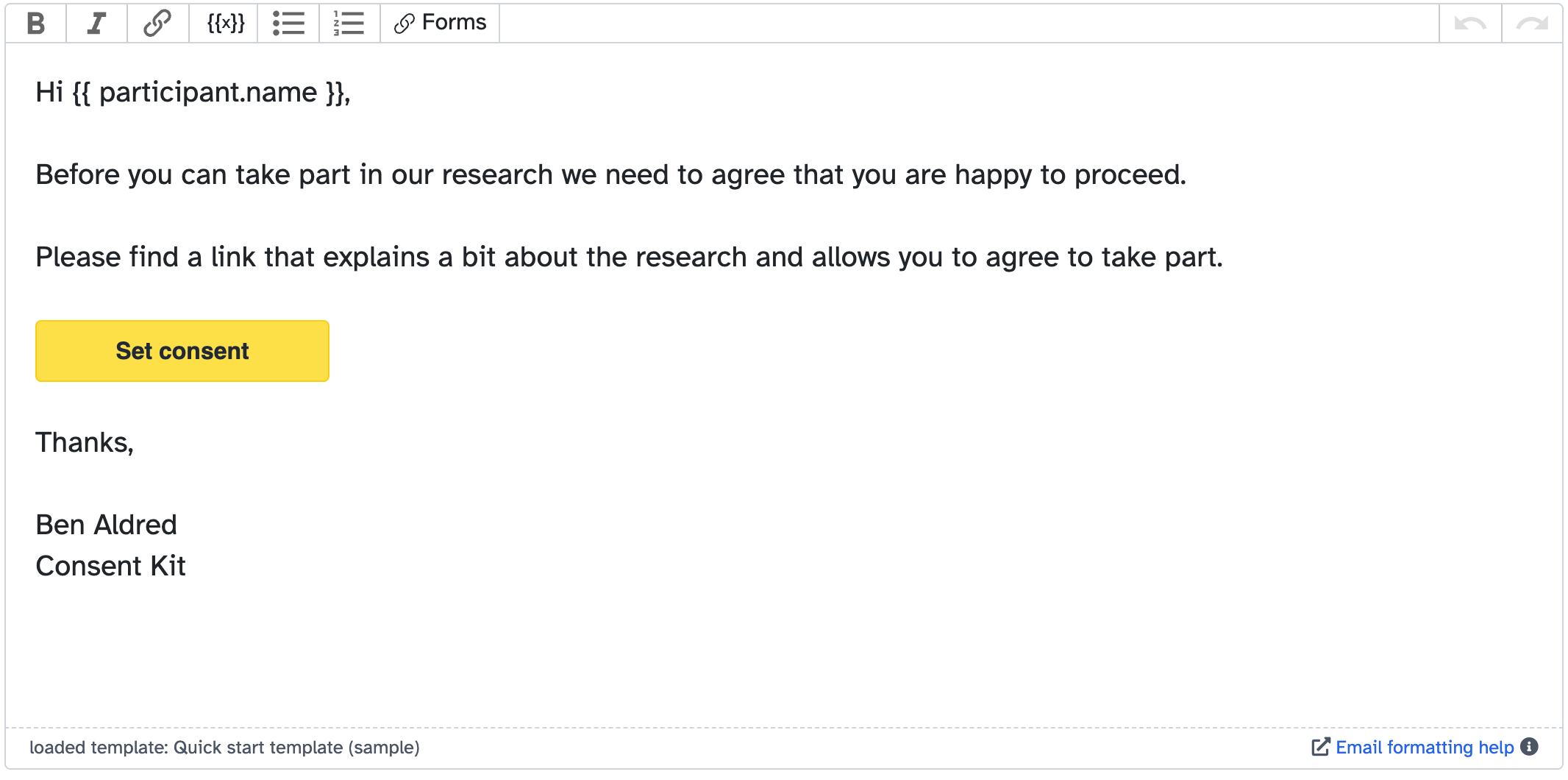
How it works
When you send an email:
- Liquid tags get replaced with actual participant data
- Form links become unique URLs for each recipient
- Each participant gets their own personalised version
